macintosh tip: smart folders
Ok, so now that you know how to label things, how can labeling make it easier to find things? Smart Folders is one example. 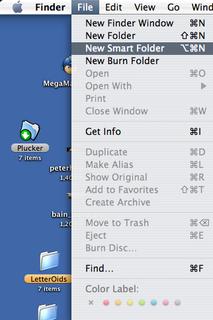
From the finder:
1. Choose 'New Smart Folder'
2. Select a label color
3. save and name the folder

Now this folder will contain any file in your entire computer that's labeled the color you chose in step 2. Smart folders can also be deleted without deleting the files they contain, as a smart folder only contains links to the actual files, not the files themselves. This is a quick way to organize files.

For Example, you could keep a smart folder on your desktop that always contains files labeled blue for 'work'. Then when that work is done, you can turn off the color label for that file, and poof the file no longer will appear in the smart folder.
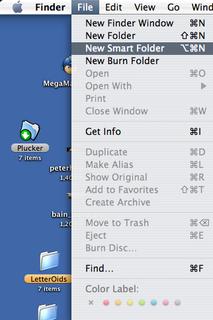
From the finder:
1. Choose 'New Smart Folder'
2. Select a label color
3. save and name the folder

Now this folder will contain any file in your entire computer that's labeled the color you chose in step 2. Smart folders can also be deleted without deleting the files they contain, as a smart folder only contains links to the actual files, not the files themselves. This is a quick way to organize files.

For Example, you could keep a smart folder on your desktop that always contains files labeled blue for 'work'. Then when that work is done, you can turn off the color label for that file, and poof the file no longer will appear in the smart folder.


0 Comments:
Post a Comment
<< Home